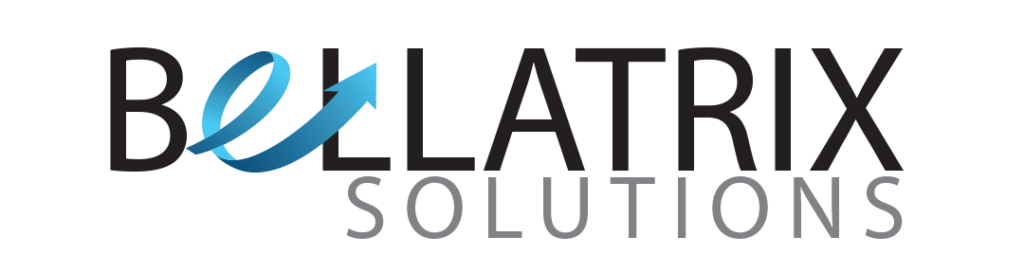A step-by-step guide to integrating Odoo ERP with your CRM software
If you are looking to streamline your business processes and improve productivity, integrating your CRM software with an ERP system is a wise move. Odoo is a popular ERP software that offers a wide range of features and functionalities to support businesses in various industries. In this blog, we will provide you with a step-by-step guide to integrating Odoo ERP with your CRM software.
Step 1: Choose the right Odoo version the first step in integrating Odoo ERP with your CRM software is to select the appropriate Odoo version. Odoo offers several versions, including the community version and the enterprise version. The community version is free and open-source, while the enterprise version comes with additional features and support.
Step 2: Install Odoo ERP Once you have selected the appropriate Odoo version, the next step is to install it. You can either install Odoo on premise or use a cloud-based solution. If you choose to install Odoo on premise, you will need to download the Odoo installation package and follow the installation instructions. If you prefer a cloud-based solution, you can use Odoo’s cloud hosting service.
Step 3: Set up the CRM module in Odoo After installing Odoo, you need to set up the CRM module. To do this, log in to your Odoo account and click on the “CRM” module. Next, click on the “Configuration” tab and set up your CRM settings. You can customize your CRM settings to suit your business needs, such as setting up pipelines, stages, and sales teams.
Step 4: Install the CRM connector the next step is to install the CRM connector, which enables data transfer between Odoo ERP and your CRM software. You can either use the pre-built connector available in the Odoo app store or develop a custom connector.
Step 5: Configure the CRM connector Once you have installed the CRM connector, you need to configure it. To do this, go to the “Settings” section in Odoo, click on the “CRM” tab, and select “CRM Integrations.” Next, click on the “Configure” button and enter the necessary details, such as the API key and endpoint URL.
Step 6: Test the integration after configuring the CRM connector, it’s time to test the integration. You can do this by creating a new customer or opportunity in your CRM software and verifying if the data is synced with Odoo ERP. You should also test the reverse sync, where you create a new customer or opportunity in Odoo ERP and check if it’s synced with your CRM software.
Step 7: Customize the integration once you have tested the integration, you can customize it to meet your business requirements. For instance, you can set up automatic data syncing between your CRM software and Odoo ERP, configure workflows to trigger specific actions, and create custom fields to store additional information.
Step 8: Train your team finally, it’s crucial to train your team on how to use the integrated CRM and ERP system effectively. You can conduct training sessions, create user manuals, or provide access to online resources to ensure your team understands how to use the system.
In conclusion, integrating Odoo ERP with your CRM software can provide numerous benefits, such as improved productivity, streamlined processes, and increased revenue. By following the step-by-step guide outlined above, you can seamlessly integrate your CRM software with Odoo ERP and enjoy the benefits of a robust and efficient business system.